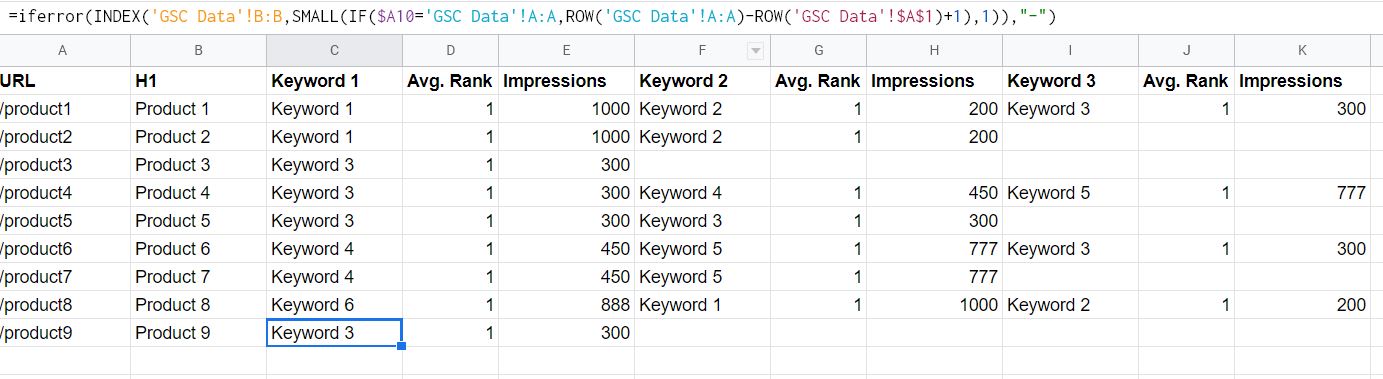Keyword research is one of the most important tasks in SEO. Unfortunately, it is also one of the most time consuming. When working with large ecommerce sites, it is often easy to overlook products since we just don’t have time to research them all. However, products are often the most profitable landing pages on an ecommerce site.
Since many ecommerce sites have 1000s of products or more, researching them manually is not always an option. Therefore, we will need to automate the task using existing data. The best source of product keyword data for your website is Google Search Console. Unfortunately, exports from GSC are limited to 1000 rows, which is simply not enough for most sites.
[do_widget id=custom_html-3]
Introducing Supermetrics
For those who are unfamiliar with Supermetrics, it is an API tool which imports data from a wide range of tools, such as; Google Analytics, Search Console, Facebook Ads, Google Ads, Ahrefs and many more. This data can then be easily inserted into your reports, using Google Sheets, Data Studio or Excel.
Sign up to Supermetrics’ FREE 14 day trial.
Why product keyword research is needed
This report will help you to:
- Understand how users are finding your products
- Identify where improvements need to be made in product visibility
- Prioritise product optimisation
- Decide what anchor text to use for internal linking
However, this report may not help find synonyms of keywords at a product level. This is because it is using search queries which you are already ranking for. So, lets get started.
Step 1
Install Supermetrics for Google Sheets.
Step 2
Make a copy of this sheet. Add your URLs (minus the domain) to Column A of the “URL List” tab (the easiest way to get your product URLs is from your sitemap). Cells C2:K2 should be filled down to the bottom of the URL list, these contain the equations which make this all possible.
Step 3
Go to the tab labelled “GSC Data” and launch Supermetrics sidebar, by clicking “Add ons > Supermetrics > Launch sidebar”. Once the sidebar is open, select the following options:
- Data source – Google Search Console
- Site – Your website
- Dates – No strict rule here, depending on how much traffic your site gets. Last 6 months should be fine for most sites
- Metrics – “Average position” and “Impressions
- Split by – “Path” and “Search Query”. “# of rows to fetch” should be set high, depending on the size of your website, 100,000 should be enough.
- Filter – Set to search queries that do not include your brand name
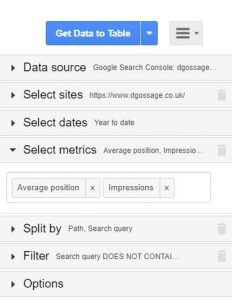
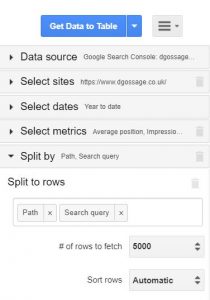
Step 4
Click “Get Data to Table”. This may take a minute, depending on how much data it needs to import. Once complete, it will add all of the keyword data and populate the “URL List” tab.
Once complete, the URL list will tell you the top 3 search queries for each product. And that’s it, your keyword research for products is complete!
[do_widget id=custom_html-3]
Try Supermetrics’ FREE for 14 days.